Message: Failed to Download Core Library Index File.
Reference Number:
KB-03197
Last Modified:
September 18, 2024
This article also applies to the following legacy products:
Pro | Architectural | Suite
Pro | Architectural | Suite
DESCRIPTION
When I try to download or update library content, I receive one of the following messages:
- "Failed to Download Core Library Index File: _Core_Content_Index.txt, Reason: 0."
- "SSL certificate problem: unable to get local issuer certificate."
- "The catalog download/update completed with one or more errors. This could be caused by internet connectivity, firewall settings, etc. Would you like to try downloading again?"
How can I solve this problem?
RESOLUTION
If you are receiving one of these messages, and you are using Chief Architect X14/Home Designer 2023 or Chief Architect X15/Home Designer 2024, it's likely that you need to install an up-to-date Self Signed Certificate from Amazon Trust Services.
To install an updated Self-Signed Certificate
- Visit https://www.amazontrust.com/repository/.
- Under the Certification Authorities heading, you will find a Root CAs table.
- In the Self-Signed Certificate column for the top line item, click on the DER link:
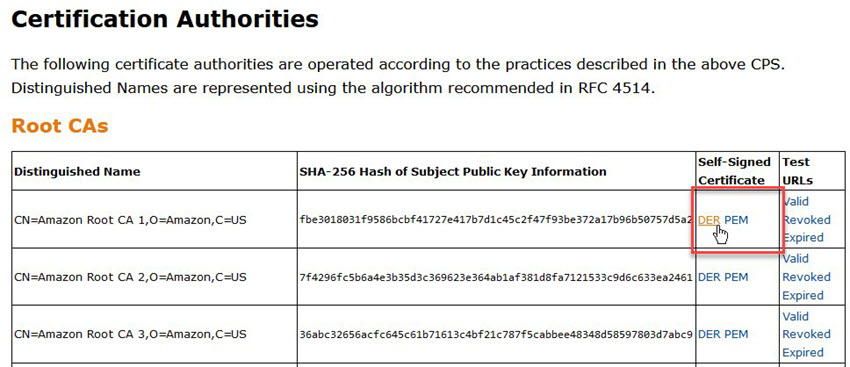
- Open the newly downloaded AmazonRootCA1.cer file:
- Select it from your browser's downloads list, or
- Open your system file explorer, navigate to your Downloads folder, and double-click on it.
- In the Open File - Security Warning dialog that opens next, click the Open button.
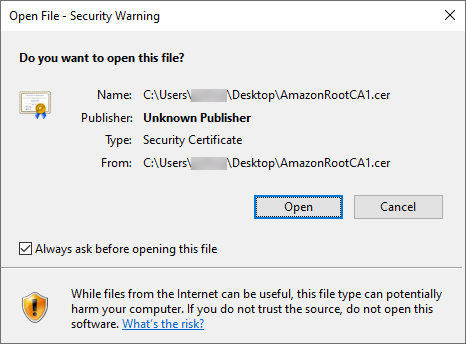
- On the General panel of the Certificate dialog, click the Install Certificate button.
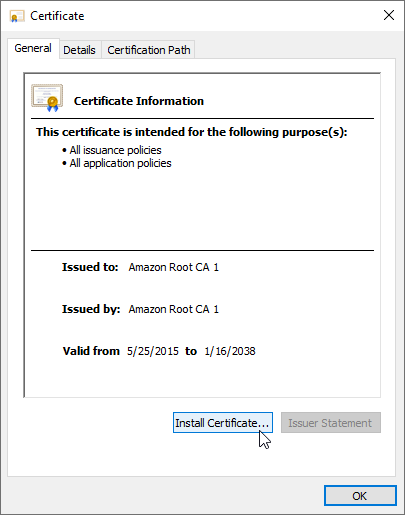
- In the Certificate Import Wizard:
- Select Local Machine as the Store Location, then click Next.
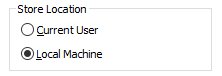
- You may be prompted with a message stating: "Do you want to allow this app to make changes to your device?" If so, click Yes to proceed.
- Select Automatically select the certificate store based on the type of certificate, then click Next.
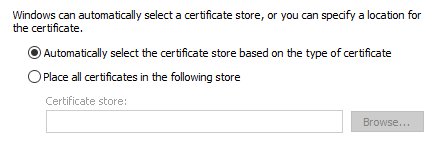
- Click Finish. You should be met with a message stating: "The import was successful." Click OK on each dialog.
- Select Local Machine as the Store Location, then click Next.
- Now, try downloading or updating your library content again by navigating to Library> Update Library Catalogs
 from within your program.
from within your program.
- If you are using Chief Architect, please see the Obtaining and Updating Library Content resource to learn more.
- If you are using a Home Designer program, please see the Downloading and Updating Library Catalogs resource to learn more.
- If you are using Chief Architect, please see the Obtaining and Updating Library Content resource to learn more.
Related Articles