Placing a Gate in a Deck Railing
Reference Number:
KB-00513
Last Modified:
February 13, 2025
This article also applies to the following legacy products:
Pro | Architectural | Suite
Pro | Architectural | Suite
QUESTION
When I create a deck with stairs, I notice that an opening is present. How do I convert this to a gate?

ANSWER
A doorway can be converted to a gate by specifying it as a Hinged Door Type and changing the Door Style to a gate option using the library.
To place a door or gate in a railing
- From the menu, select Build> Railing and Deck> Straight Deck Railing
 , and draw out the railings for the room.
, and draw out the railings for the room.
- Navigate to Build> Stairs> Draw Stairs
 , then click right outside the railing where the stairs and gate should be.
, then click right outside the railing where the stairs and gate should be.
Note: Connecting the stairs to the deck will create a doorway, so if there are no stairs or there is no doorway or opening present in the deck railing, you can place one using one of the Door tools.
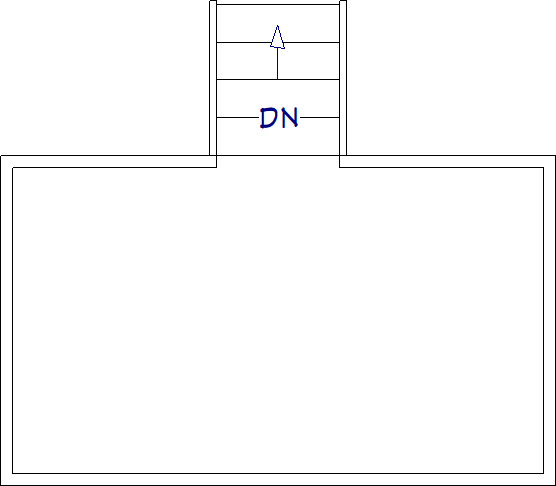
- Using the Select Objects
 tool, select the door or doorway, then click the Open Object
tool, select the door or doorway, then click the Open Object  edit button.
edit button.
- On the General panel of the Door Specification dialog that displays, use the Door Type drop-down menu to select the Hinged option.
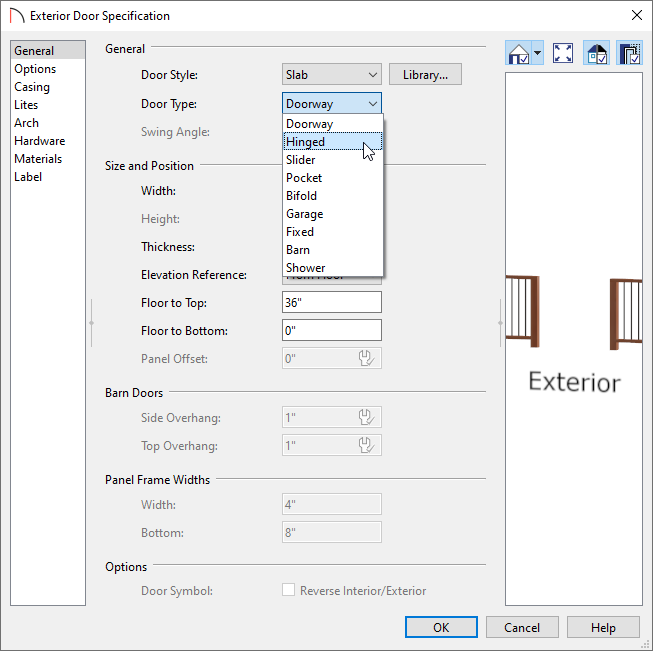
- Click on the Library button next to the Door Style drop-down menu to open the Select Library Object dialog, browse and select your desired gate, then click OK.
For the purposes of this example, we will use the "Diamond" gate found by navigating to Designer Core Catalogs> Architectural> Fences and Railings> Gates.
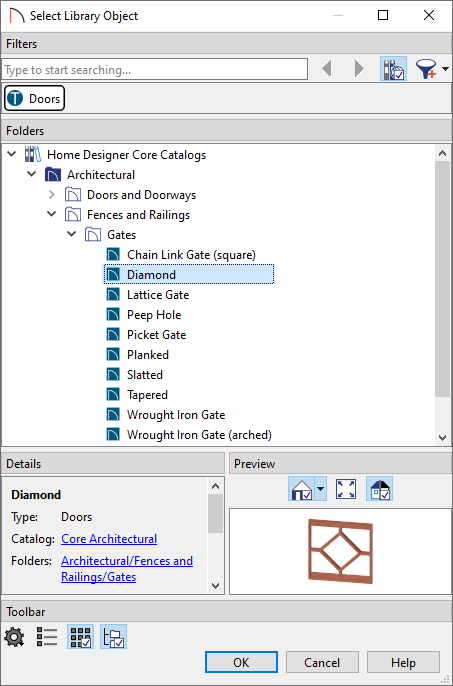
- Specify your desired hinges and handles on the Hardware panel, and your desired materials for the gate on the Materials panel.
- Click OK to confirm all of the changes.
Related Articles