Changing Railings to use Cable, Glass, or Decorative Panels
Reference Number:
KB-00926
Last Modified:
November 21, 2024
This article also applies to the following legacy products:
Pro | Architectural | Suite
Pro | Architectural | Suite
QUESTION
How can I apply a cable, glass, or decorative panel from the Library Browser to my railings and stairs?

ANSWER
Cable, glass, and other decorative panels can be applied to railings using the Staircase Specification and Railing Specification dialogs.
To specify panels in the Staircase Specification dialog
- Using the Select Objects
 tool, select the staircase that needs to change, and click on the Open Object
tool, select the staircase that needs to change, and click on the Open Object  edit tool.
edit tool.
- On the Railing panel of the Staircase Specification dialog that displays, select the Panels radio button under the Style section.
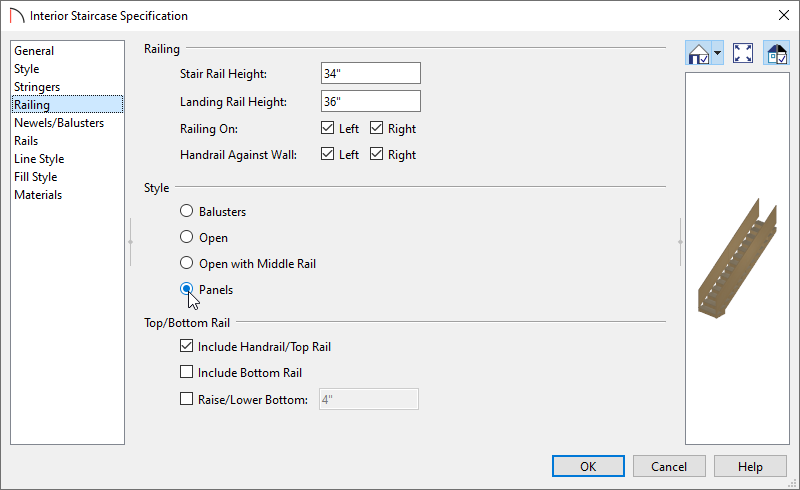
- On the Newels/Balusters panel, click on the Library button button located next to the Type drop-down under the Panels section to open the Select Library Object dialog, and browse the library for an appropriate panel option.
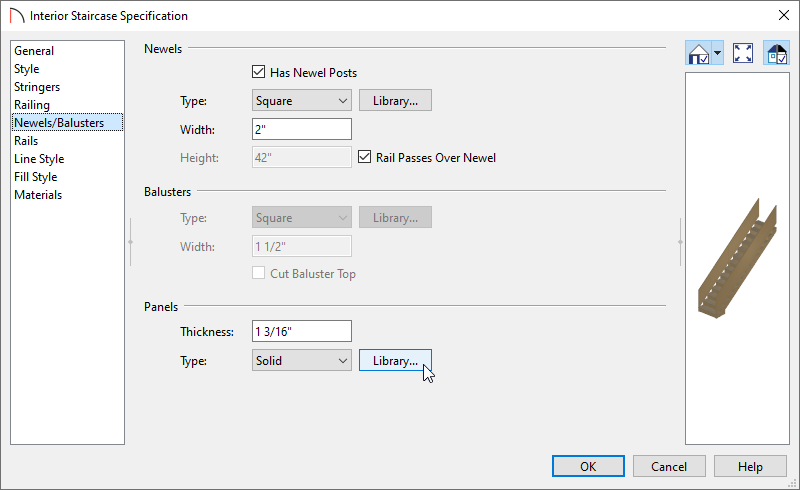
- Cable railing panels can be found in Home Designer Core Catalogs> Architectural> Fences and Railings> Cable.
- Glass panels can be found in Home Designer Core Catalogs> Architectural> Fences and Railings> Glass.
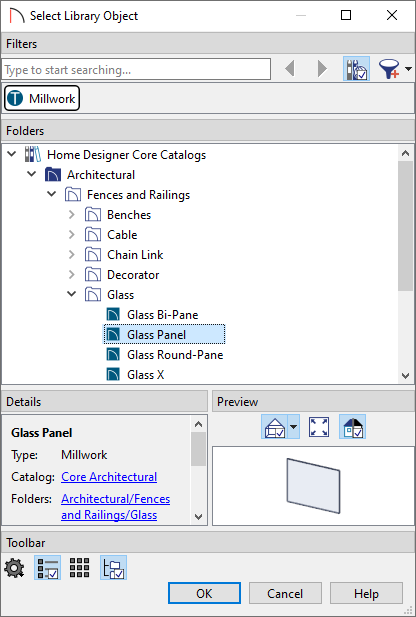
- Cable railing panels can be found in Home Designer Core Catalogs> Architectural> Fences and Railings> Cable.
- Once an appropriate panel has been selected, and all other desired changes have been made, click OK.
To specify panels in the Railing Specification dialog
- Using the Select Objects
 tool, select the railing, then click on the Open Object
tool, select the railing, then click on the Open Object  edit tool.
edit tool.
In Home Designer Pro, the steps described in this section can also be applied to the Railing Defaults, allowing for additional efficiency if the majority of the railings in your plan are going to be cable or panel railings. From the menu, click Edit> Default Settings and expand the list for Walls to locate and edit the Railing Defaults.
- On the Rail Style panel of the Railing Specification dialog that displays, select the Panels radio button.
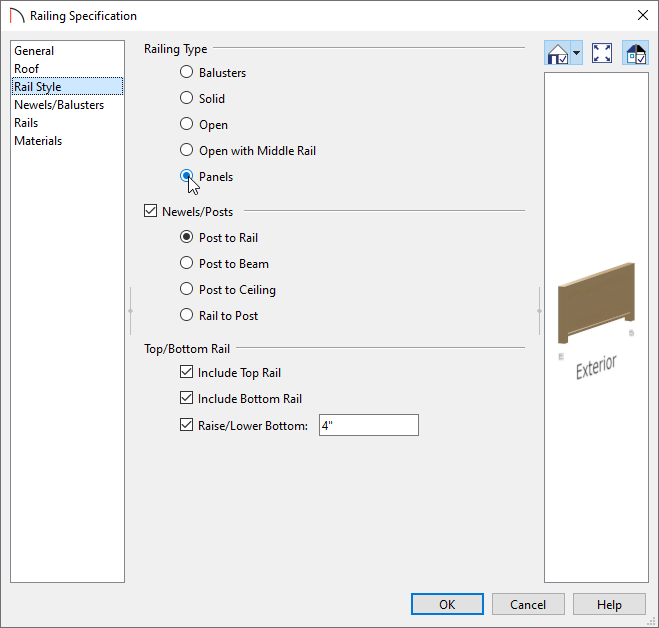
- On the Newels/Balusters panel, click the Library button located next to the Type drop-down under the Panels section to open the Select Library Object dialog, and browse the library for an appropriate panel option.
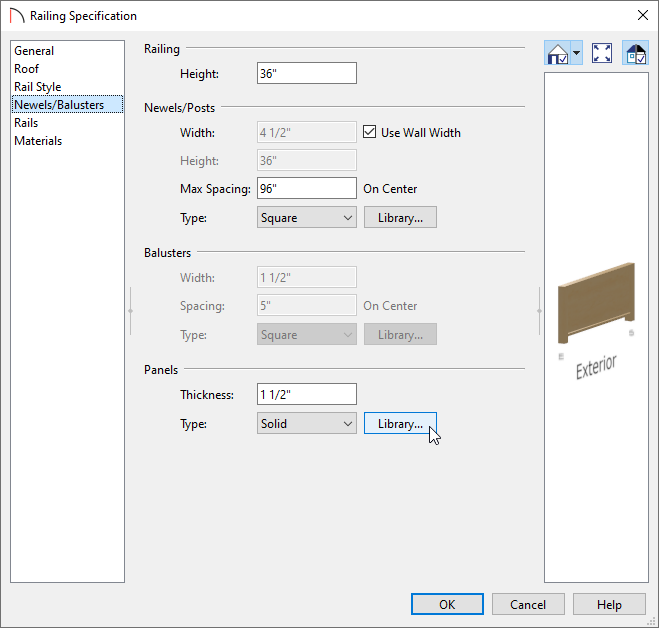
- Cable railing panels can be found in Home Designer Core Catalogs> Architectural> Fences and Railings> Cable.
- Glass panels can be found in Home Designer Core Catalogs> Architectural> Fences and Railings> Glass.
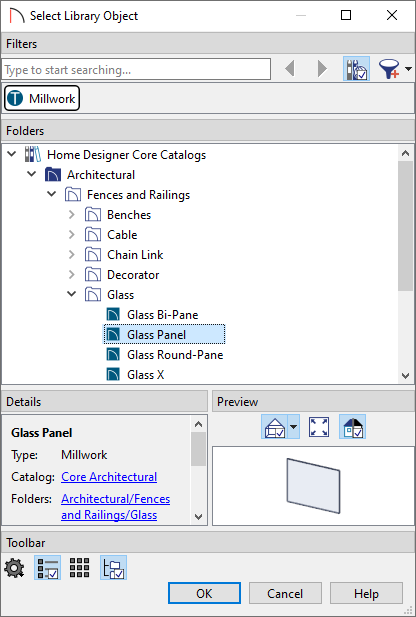
- Cable railing panels can be found in Home Designer Core Catalogs> Architectural> Fences and Railings> Cable.
- Once an appropriate panel has been selected, and all other desired changes have been made, click OK.
Related Articles