Troubleshooting Gray or Blank Camera Views on Computers with Multiple Graphics Cards
Pro | Architectural | Suite
QUESTION
When I create a a 3D camera view in my Chief Architect software, I see a gray screen as a result. Additionally, when I access dialog previews, library previews, and other views that display 3D views, they also appear gray. Why might this be happening?

ANSWER
Computers that contain both an NVIDIA dedicated/discrete graphics card (GPU) and an Intel integrated graphics chip may produce gray or blank screens when working with 3D camera views if your monitor is plugged into your system's motherboard instead of the dedicated/discrete graphics card, or if the Intel integrated graphics chip is overriding the more powerful NVIDIA graphics card.
First, ensure that your monitor is plugged into your dedicated graphics card. If it's not, adjust the connection accordingly, restart the Chief Architect software, and test the 3D functionality.
If the issue persists, and you have found that specifying or changing the graphics card to be used within the NVIDIA Control Panel and/or Windows Graphics settings does not change your results, you may have to access your computer manufacturer's dedicated application to rectify this behavior. For example, on HP computers, this application is called HP OMEN Gaming Hub; and on Lenovo computers, this application is called Lenovo Vantage.
Please refer to the appropriate link below to learn how to change what graphics card is used. If your computer manufacturer is not listed, please send all of the requested information to our Technical Support team using the instructions listed below.
- Using HP OMEN Gaming Hub to specify the graphics card
-
Using Lenovo Vantage to specify the graphics card
Using HP OMEN Gaming Hub to specify the graphics card
- Close Chief Architect, as well as any other applications that are currently open.
- Select the Windows
 key on your keyboard, then search:
key on your keyboard, then search: OMEN Gaming Hub.
- Select and open the OMEN Gaming Hub application.
- Select your computer model using the sidebar.
In this example, we have selected OMEN 17.

- Select the Graphics Switcher tab at the top, then choose the Discrete GPU mode.

If Discreet is not available, click on Advanced Optimus instead, click on the Open NVIDIA Advanced Optimus button, then select the NVIDIA GPU only option.
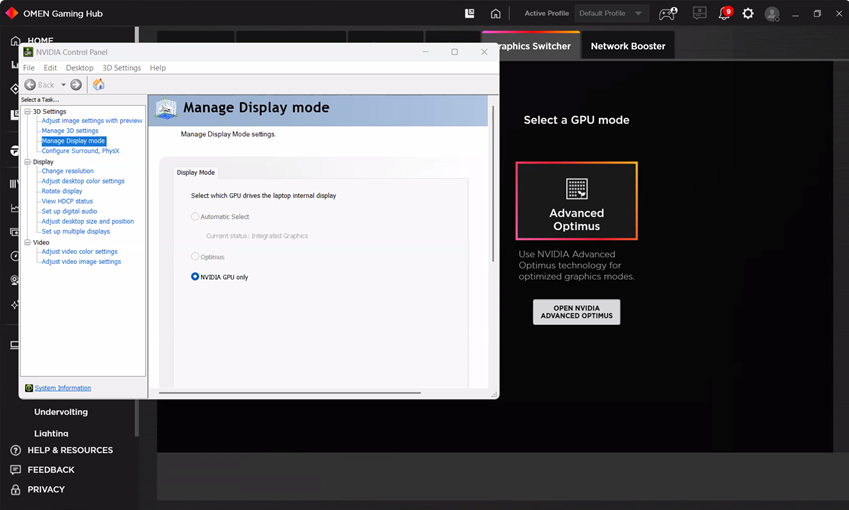
Note: If you do not see any of the settings mentioned above, make sure you have the latest version of HP OMEN Gaming Hub installed from the Microsoft Store.
- A message may appear stating your system must be restarted for changes to take effect. Click Reboot Now to proceed.
If you receive a black screen after restarting your system, the graphics driver may need to be restarted. Press the Windows key + Ctrl + Shift + B with the black screen active to perform this process.
- Once the computer has restarted, open Chief Architect, then test to see if you are able to successfully create 3D camera views.
Using Lenovo Vantage to specify the graphics card
- Close Chief Architect, as well as any other applications that are currently open.
- Select the Windows
 key on your keyboard, then search:
key on your keyboard, then search: Lenovo Vantage.
- Select and open the Lenovo Vantage application.
- Select the Device tab at the top, then click on the GPU Working Mode option.
If you don't see GPU Working Mode, but see an option called Hybrid Mode, disable this setting instead, then proceed to Step 6.
Note: If you do not see the settings mentioned above, make sure you have the latest version of Lenovo Vantage installed from the Microsoft Store.

- Select dGPU Mode, then click Save.

- Restart your computer, open Chief Architect, then test to see if you are able to successfully create 3D camera views.
ADVANCED TROUBLESHOOTING
If you continue to experience gray screens on your computer, please contact our Technical Support team directly, and include all of the following files listed below.
-
Create a screenshot image of the gray screen.
See Knowledge Base article: Creating a Screenshot.
-
In X17 and newer, export all of the necessary log files using the Export Logs function:
See Knowledge Base article: Exporting Log Files to Send to Technical Support.
In X16 and prior, export the Message Log and Rendering Log:
See Knowledge Base article: Locating the Message Log.
See Knowledge Base article: Locating the Rendering Log.
-
Export or save your System Information.
See Knowledge Base article: Retrieving System Information to Send to Technical Support.
-
Sign in to the Technical Support Center and create a new support case to send to Technical Support.
See Knowledge Base article: Using the Technical Support Center.
-
Give the case a short but descriptive title.
In the text of the case, type a detailed description of the problem. The more detailed you are, the more likely we will be to reproduce the issue and identify the problem.
Click the Browse button and attach the files mentioned above, then click Submit.
Note: Some of the requested information may identify you, as well as specific information about your computer, but it will also help us determine the source of the problem. Please be assured that any files submitted to Chief Architect Technical Support will be used for troubleshooting purposes only.