Message: The material was duplicated. It was renamed to avoid confusion.
Reference Number:
KB-01326
Last Modified:
October 31, 2024
QUESTION
I'm using Chief Architect X9, Home Designer Pro 2018, or a prior version, and I keep encountering the following message in one of my plans:
- "#272032212 - The material [MATERIAL NAME] was duplicated. It was renamed to avoid confusion."
What is causing this and how can I prevent it?
ANSWER
This message will display when the program detects multiple materials with the same name in Chief Architect X9, Home Designer Pro 2018, and prior versions.
To prevent the message from continuing to display, you can purge unused materials from the plan.
To purge unused materials from a plan
- While in the plan, navigate to 3D> Materials> Plan Materials
 .
.
- In the Plan Materials dialog that displays:
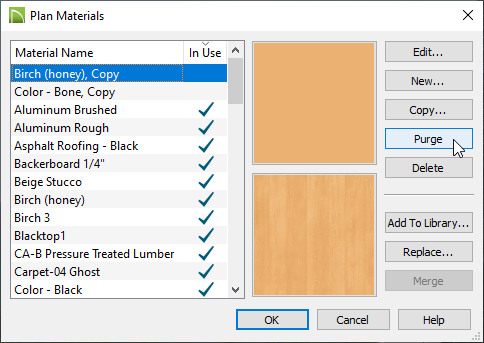
- Scroll through the list of materials on the left and notice the number of materials that do not have a check in the In Use column.
- Click the Purge button to remove materials that aren't in use, including duplicates, or those with identical names.
- Click OK to close the dialog.
- Scroll through the list of materials on the left and notice the number of materials that do not have a check in the In Use column.