Creating a Half Height Wall
Reference Number:
KB-00317
Last Modified:
July 30, 2025
This article also applies to the following legacy products:
Pro | Architectural | Suite
Pro | Architectural | Suite
QUESTION
I would like to create a half-wall with a specific height without it affecting the ceiling height of the room I place it in. Is this possible?
ANSWER
Use the Half-Wall tools to create half-walls in your plan, then adjust their heights by accessing their specification dialogs.
To create a half height wall
- Select Build> Wall> Straight Half-Wall
 or Build> Wall> Curved Half-Wall
or Build> Wall> Curved Half-Wall  , then click-and-drag to create a half-wall.
, then click-and-drag to create a half-wall.
- Once placed, use the Select Objects
 tool to select the newly created half-wall and click on the Open Object
tool to select the newly created half-wall and click on the Open Object  edit tool.
edit tool.
- On the Newels/Balusters panel of the Railing Specification dialog that opens, set the Height to your liking.
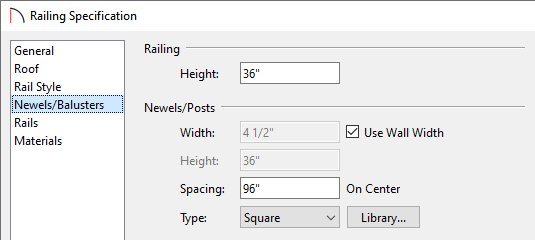
- Next, select the Materials panel and set your desired materials for the Interior and Exterior Wall Surface components.
- Click OK to apply these changes and generate a Camera
 view to see the results.
view to see the results.
You can also place half-wall railings inside of doorways. To learn more, please access the "Placing a Railing in a Doorway" resource located in the Related Articles section below.
Related Articles