Creating a French Door
Reference Number:
KB-00134
Last Modified:
July 14, 2021
The information in this article applies to:

QUESTION
How can I create a french door?

ANSWER
A french door can be easily created using the Door Tools.
To create a French Door
- Open the plan in which you would like to create a French door.
- Select Build> Door> Hinged Door
 from the menu and click on a wall to place a standard door at that location.
from the menu and click on a wall to place a standard door at that location.
- Click the Select Objects
 tool, then click on the door to select it and click the Open Object
tool, then click on the door to select it and click the Open Object  edit button.
edit button.
- In the Exterior Door Specification dialog:
- On the General panel, click the Door Style drop-down arrow and select Glass Panel from the list.
- Under Panel Frame Options, change the Bottom value to 4"
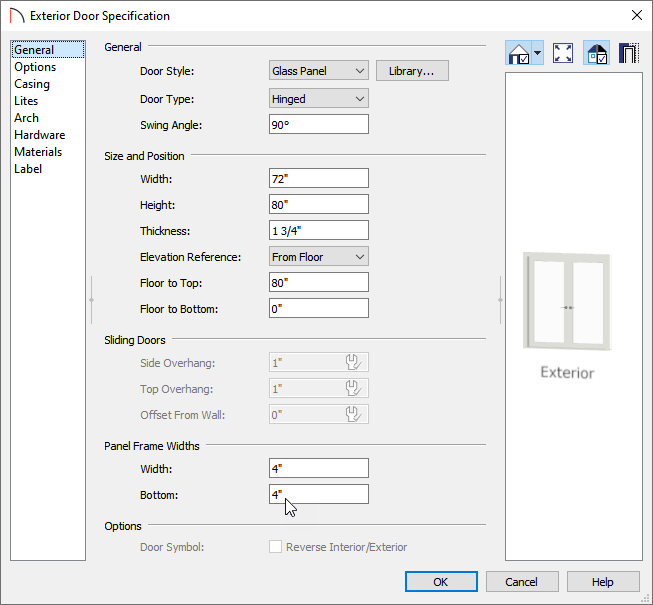
Double the Width of the door in the Door Specification dialog to automatically create a double french door at this location.
- On the Lites panel, change the Lites Across value to 3 and Lites Vertical to 5.
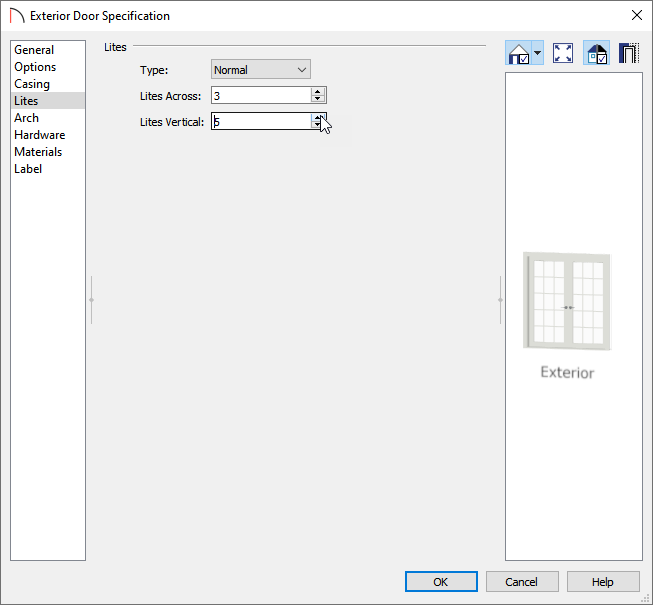
- On the General panel, click the Door Style drop-down arrow and select Glass Panel from the list.
- Click OK to close the dialog and apply your changes.
- Finally, take a 3D Full Camera
 view of the door to view the results.
view of the door to view the results.
Related Articles