Troubleshooting Origin Error Messages
Pro | Architectural | Suite
QUESTION
I receive one of these messages when I open my plan or when I place an object:
- "#272032643 - Object(s) are too far away from the origin. You can delete them, or try to move them closer to the origin, but they will not keep their position relative to other objects in your plan."
- "#272032858 - Object(s) are too far away from the origin. We recommend that you delete them, or try to move them closer to the origin, but they will not keep their position relative to other objects in your plan."
- "#272004298 - The object(s) you placed are far from the origin. We recommend you start closer to the origin. Move object(s) closer to the origin?"
- "#272032382 - The extents of the view being generated are unusually large. This may be caused by an object that is very far away from the origin.
- "The extents of the view being generated are extremely large. The view position has been reset to default."
What do these messages mean?
ANSWER
While the size of the drawing area in Chief Architect is limited only by the resources on your computer, it is best to create and place objects near the origin point of 0,0,0 (X, Y, Z). If your structure is fairly far from the origin or you attempt to create or place an object far from the origin, you may receive one of the messages mentioned above.
You can move the content to the origin automatically by clicking the Move button when you receive one of these messages, or it can be done manually in Chief Architect Premier, Chief Architect Interiors, and Home Designer Pro by following the instructions below. You can also choose to Delete items that are far from the origin, if given the option.
To determine if your structure or an object is far from the origin
-
Open
 the file in which you're receiving an origin error with.
the file in which you're receiving an origin error with.
- In a floor plan view, move your mouse cursor around, and observe the X and Y coordinate values located in the bottom right corner of the Status Bar.
If these values are excessively large, the structure or an object is likely located too far from the origin.
A common cause of this would be if you have imported a DWG or DXF file from a third party source, and then proceeded to draw in this area.
To manually move your structure or an object closer to the origin*
*Applies to Chief Architect Premier, Chief Architect Interiors, and Home Designer Pro.
- Select Window> Fill Window
 to zoom out so that the entire view fits on the screen.
to zoom out so that the entire view fits on the screen.
Note: If you receive the error - "The extents of the view being generated are extremely large. The view position has been reset to default," you may be opening two objects up to specification that are far apart from each other.
Additionally, if your structure becomes small or unnoticeable when you perform Step 1, there is likely an object that is far away from the rest of the structure.
We recommend using the Select All tool found in the Edit menu to try and locate the far away object(s), delete them, or move them closer to the rest of the content in the plan. If you're unable to the locate the object(s), please reach out to Chief Architect Technical Support via the Technical Support Center and include a copy of the file.
- Navigate to Edit> Edit Area> Edit Area (All Floors)
 , then click and drag a selection marquee around the structure or object that is far from the origin.
, then click and drag a selection marquee around the structure or object that is far from the origin.
- Once selected, click on the Transform/Replicate Object
 edit tool.
edit tool.
- In the Transform/Replicate Object dialog that displays:
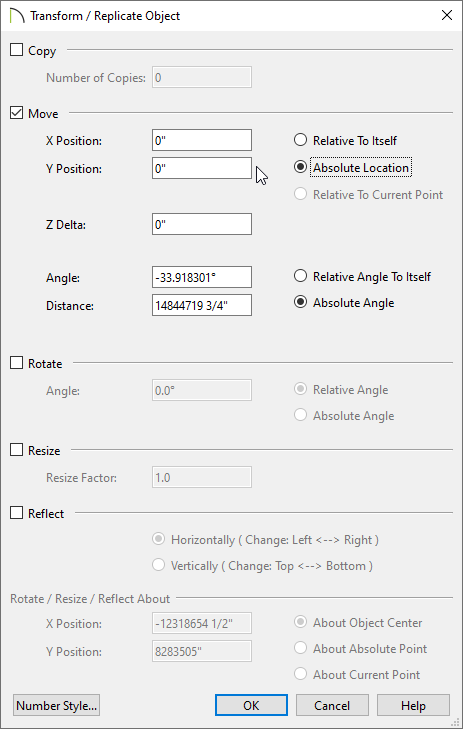
- Place a check in the Move box.
- Change the radio button to Absolute Location.
- Set the X Delta/Position and Y Delta/Position values both to 0".
- Click OK.
- Place a check in the Move box.
- Once moved, select Window> Fill Window
 once again to bring the structure back in to view.
once again to bring the structure back in to view.
- Take a Perspective Full Overview
 to see the results.
to see the results.