Creating Roof Trusses
Pro
QUESTION
How do I create roof trusses?

ANSWER
In Chief Architect X15, Home Designer Pro 2024, and newer versions, roof trusses can be created automatically using the Build Framing dialog and/or manually using the dedicated Roof Truss tool. However, in X14, Home Designer Pro 2023, and prior versions, trusses can only be built using the Roof Truss tool. We will discuss both methods of creating trusses in this article.
Before continuing, it's important to know that roof trusses in Chief Architect and Home Designer are defined by the position of one or more roof planes above and one or more ceilings below, so both must be in place before a truss is drawn.
- The roof and ceiling planes can be automatically generated or manually drawn.
- The ceiling can be composed of the default flat ceiling generated in each room by default, of manually-drawn planes created using the Ceiling Plane tool, or of a combination of the two.
- There must be space between the roof and ceiling in which a truss can generate. Trusses cannot be generated along the line where the roof and ceiling come together, usually on a bearing wall.
To build the structure and roof
- Access plan in which you would like to create roof trusses.
In this example, a simple 20' x 30' structure is used.

- With the Select Objects
 tool, select the left and right walls, then click the Open Object
tool, select the left and right walls, then click the Open Object  edit button.
edit button.
- On the Roof panel of the Wall Specification dialog that opens, choose the Full Gable Wall option, then click OK.

For additional information on building an automatic gable roof, see the "Generating Automatic Hip and Gable Roofs" resource in the Related Articles section below.
- Select Build> Roof> Build Roof
 from the menu, and on the Roof panel of the Build Roof dialog that appears:
from the menu, and on the Roof panel of the Build Roof dialog that appears:
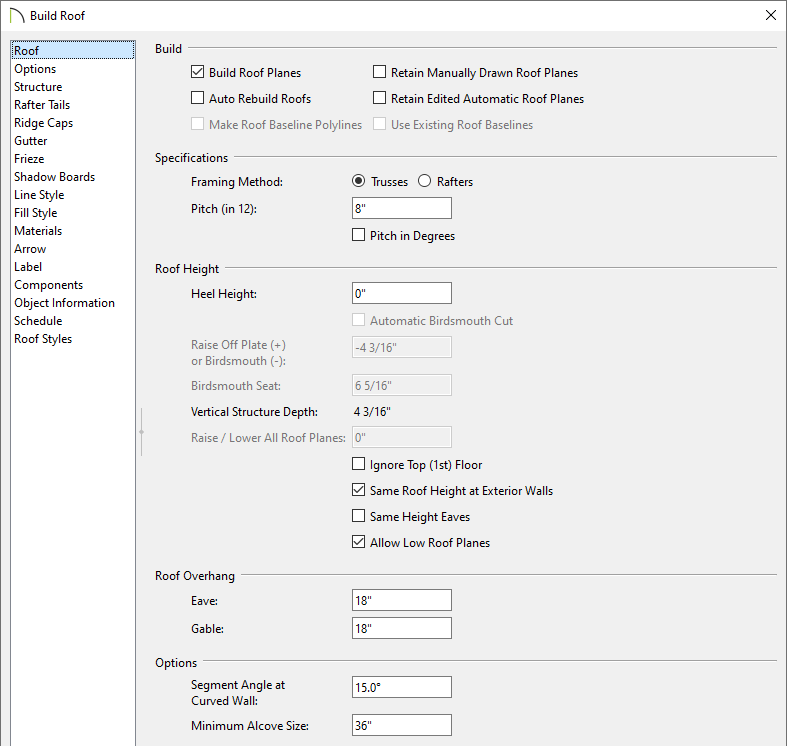
- Check the Build Roof Planes box.
- Select the Trusses Framing Method.
In X14, Home Designer Pro 2023, and prior versions, check the Trusses (no Birdsmouth) box instead.
This setting tells the program to build the the roof so that the bottom edge of the truss top chord is flush with the top of the wall. The roof plane thickness is based on the default Top Chord Member Depth set within the Framing Defaults. If this setting is set to Rafters or the box is unchecked, the roof plane thickness is determined by the rafter Depth setting in the Framing Defaults.
- Specify your desired Pitch (in 12) and Roof Overhang values.
In this example, the default 8" in 12" pitch is specified with the default 18" overhangs.
- Set the Heel Height to your liking.
In X14, Home Designer Pro 2023, and prior versions, you must uncheck Automatic Birdsmouth Cut to define a raised heel.
Please see the "Creating an Energy Heel Truss" resource in the Related Articles section to learn more.
In this example, the value of 0" is used.
- Once all desired changes have been made, click OK to build the roof.
- Check the Build Roof Planes box.
To create roof trusses automatically
*Applies to Chief Architect Premier X15, Home Designer Pro 2024, and newer versions.
- Select Build> Framing> Build Framing
 from the menu.
from the menu.
- In the Build Framing dialog that appears, click on the Automatic Framing Defaults button.
In X15 and Home Designer Pro 2024, skip this step and proceed to Step 3.
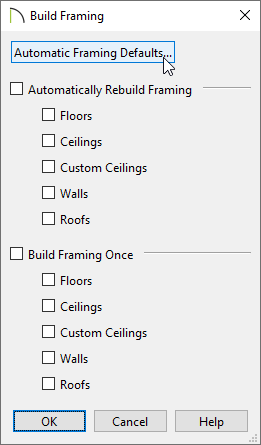
- Access both the Roof and Trusses panels in the dialog that appears, and verify that the settings are set to your liking.
In this example, the default Rafter/Truss Spacing value of 24" is used and the Ridge box is unchecked so that a ridge board/beam is not generated.
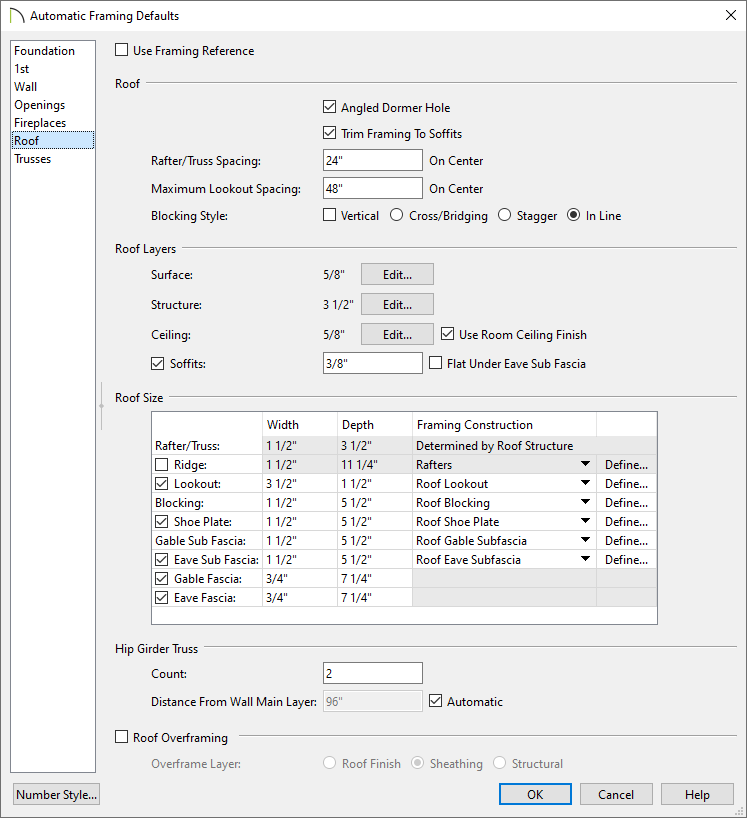
- Once your roof framing settings are setup to your liking, click OK, check the appropriate Roofs box in the Build Framing dialog, then click OK.
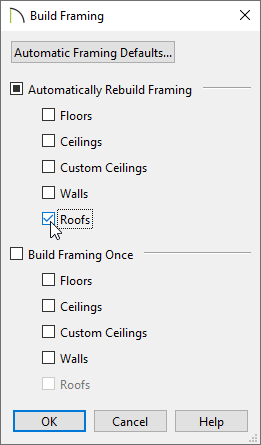
In X15 and Home Designer Pro 2024, check the Build Roof Framing or Automatically Build Roof Framing box located on the Roof panel of the Build Framing dialog instead, then click OK.

Automatic trusses, along with any other automatic framing components, such as blocking and fascia boards, will be generated.
You may be prompted to choose whether or not to display roof framing layers in the active view. Whichever choice you choose will not affect the generation of the framing components.
The trusses located on each end of the structure will be reduced gable end trusses. If you don't want these types of trusses to be built automatically, open the two gable walls up to specification, select the Roof panel, and uncheck the "Include Automatic End Truss Above" box. Once you regenerate the roof framing, end trusses will no longer be built.
- Create a Perspective Framing Overview
 to see the results.
to see the results.


To create roof trusses manually
- Select Build> Framing> Roof Truss
 from the menu, then click and drag a line at a location where you would like a roof truss.
from the menu, then click and drag a line at a location where you would like a roof truss.
Note: A Message may appear asking "The layer 'Framing, Roof Trusses' is not displayed. Do you want to turn on the display of this layer in the current view?" Click Yes to display the Roof Trusses layer in this view.

- Make sure Temporary Dimensions
 are toggled on, enable the Select Objects
are toggled on, enable the Select Objects  tool, then click on the truss to select it.
tool, then click on the truss to select it.
- When the truss is selected, a dimension will depict how far it is from a perpendicular wall. Click on the dimension, type your desired value in the text field, then press Enter on the keyboard.
In this example, 0" is specified.

The truss will move so that its outer edge is aligned with the outer edge of the framing layer of the wall.

- Using the Select Objects
 tool, click on the single roof truss to select it, then click on the Multiple Copy
tool, click on the single roof truss to select it, then click on the Multiple Copy  edit button.
edit button.
Multiple Copy is not available in Home Designer; instead, use the Transform/Replicate edit tool. As an example, if you wanted to create 6 copies all separated a certain distance from each other, you would check the Copy box, set the Number of Copies to 6, then check the Move box and set the X Delta to be 24". Negative values can also be set for each of the Deltas if needed.
edit tool. As an example, if you wanted to create 6 copies all separated a certain distance from each other, you would check the Copy box, set the Number of Copies to 6, then check the Move box and set the X Delta to be 24". Negative values can also be set for each of the Deltas if needed.
- Click on the Multiple Copy Interval
 secondary edit button, specify the desired Primary Offset value for All Trusses, then click OK.
secondary edit button, specify the desired Primary Offset value for All Trusses, then click OK.
In this example, the default Primary Offset value of 24" is used.

- Hover over the main Move
 edit handle on the truss until you see the Multiple Copy
edit handle on the truss until you see the Multiple Copy  cursor display, then click and drag across the structure. As you drag, new trusses will be created at regular intervals. Release the mouse button to complete the command.
cursor display, then click and drag across the structure. As you drag, new trusses will be created at regular intervals. Release the mouse button to complete the command.

- Next, with the Select Objects
 tool, select the trusses on either end of the structure and click the Open Object
tool, select the trusses on either end of the structure and click the Open Object  edit button.
edit button.
Holding the Shift key while selecting object allows you to group select multiple trusses. For more information on group selecting objects, please see the Related Articles section below.
- On the General panel of the Roof Truss Specification dialog that opens, check the End Truss and Force Truss Rebuild boxes.
- Check the Reduced Gable box in this dialog as well to lower the top chord of an End Truss so that lookouts can pass over the truss.
- Click OK to rebuild the truss based upon the settings just specified.
- Check the Reduced Gable box in this dialog as well to lower the top chord of an End Truss so that lookouts can pass over the truss.
- Create a Perspective Framing Overview
 to see the results.
to see the results.
Now, additional framing components, such as lookouts and fascia boards, can be generated automatically using the Build Framing dialog.