Creating a Masonry Staircase
Reference Number:
KB-00555
Last Modified:
July 21, 2021
This article also applies to the following legacy products:
Pro | Architectural | Suite
Pro | Architectural | Suite
QUESTION
I need to draw a masonry staircase for a porch or patio. Is there an easy way to do this?

ANSWER
Creating a masonry staircase can be accomplished in Home Designer by utilizing the Stair tools and making modifications to the style and materials.
To create a masonry staircase
- From the menu, select Build> Railing and Deck> Straight Deck Railing
 and draw out the area that will serve as the porch or patio.
and draw out the area that will serve as the porch or patio.
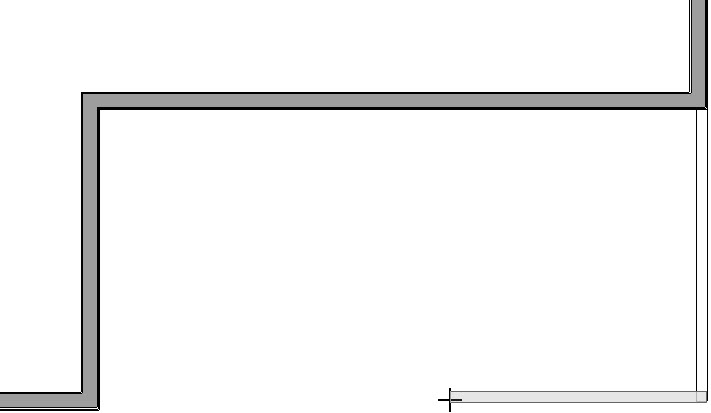
- With the room created, select it using the Select Objects
 tool, click on the Open Object
tool, click on the Open Object  button, change the Room Type to Porch or Patio, then click OK.
button, change the Room Type to Porch or Patio, then click OK.
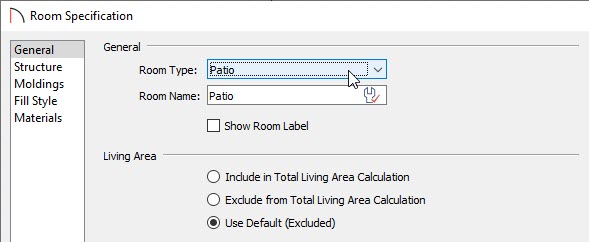
in this example, we have chosen the Patio room type.
Note: Both the Porch and Patio room types will consist of a 4" concrete slab for the floor platform, however, the Patio room type will also generate concrete footings.
- Next, select Build> Stairs> Draw Stairs
 from the menu and click just outside of the room to place stairs down to the terrain.
from the menu and click just outside of the room to place stairs down to the terrain.
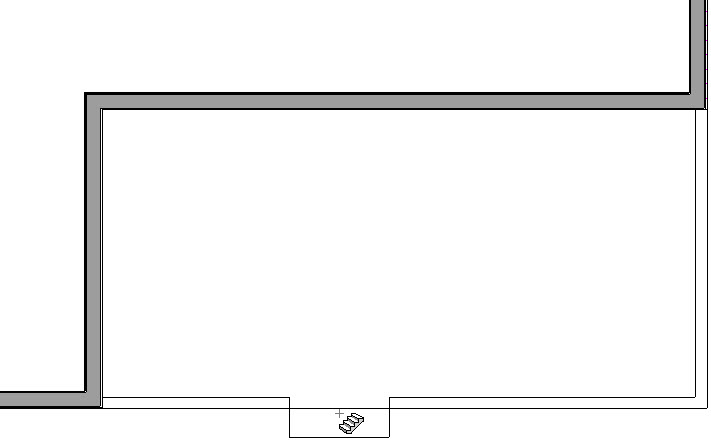
If you do not already have a terrain perimeter in this plan, you can create one selecting Terrain> Create Terrain Perimeter from the menu.
- Using the Select Objects
 tool, select the stairs and click the Open Object
tool, select the stairs and click the Open Object  edit button.
edit button.
- On the Style panel of the Exterior Staircase Specification dialog that displays, uncheck Open Underneath and Open Risers. You can also set your desired Tread Overhang and Tread Thickness values here.
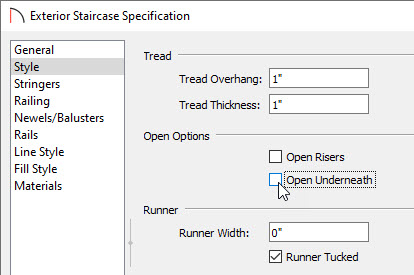
- On the Materials panel of the same dialog, change the Riser, Support Wall, Wall Trim, and Tread materials to the masonry material of your choosing.
- Click OK to confirm the changes and take a Perspective Full Overview
 to see the results.
to see the results.
Related Articles