Preventing Switches from Automatically Converting to Three or Four-Way Switches
Reference Number:
KB-00355
Last Modified:
May 2, 2025
This article also applies to the following legacy products:
Pro | Architectural | Suite
Pro | Architectural | Suite
QUESTION
How do I prevent switches from automatically converting to three or four-way switches when I use the Electrical Connection tool.
ANSWER
If the Electrical Connection tool is used to connect multiple different switches to a single light object or fixture, Home Designer may automatically convert the switch to a three or four-way switch.
To prevent this automatic conversion process from occurring, you can disable the Automatically Change Switch Type When Wiring setting located in the Electrical Service Specification prior to creating electrical connections.
To prevent the switch type from changing
- If electrical connections have been generated and your switches have converted to three or four-way switches, use the Select Objects
 tool to select these particular connections, then click the Delete
tool to select these particular connections, then click the Delete  edit tool, or Delete key on your keyboard to remove them from the plan.
edit tool, or Delete key on your keyboard to remove them from the plan.
Your three or four-way switches should convert back to the original switch type.
- Using the Select Objects
 tool, select one of the switches, then click on the Open Object
tool, select one of the switches, then click on the Open Object  edit tool.
edit tool.
- On the Options panel of the Electrical Service Specification dialog that displays, remove the check mark next to Automatically Change Switch Type When Wiring, then click OK.
Note: Switches placed using the Switch tool will have this setting enabled; switch objects placed directly from the library will not.
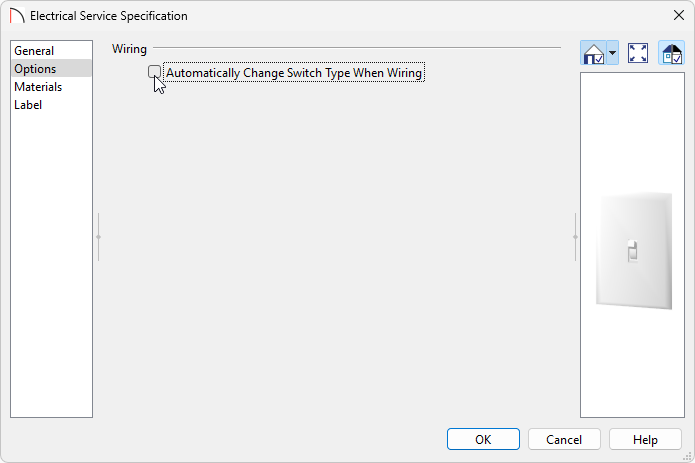
- Repeat this same procedure with any other switches that you don't want converted to three or four-way switches.
- Lastly, navigate to Build> Electrical> Electrical Connection
 and (re)connect your switches to your lights.
and (re)connect your switches to your lights.
Related Articles