Converting a Plot Plan Polyline to a Terrain Perimeter
Reference Number:
KB-00323
Last Modified:
November 27, 2024
This article also applies to the following legacy products:
Pro
Pro
QUESTION
In plan view I have created my plot plan using the CAD tools. How do I convert this polyline to a terrain perimeter?
ANSWER
Closed polylines can be converted to a terrain perimeter using the Convert Polyline dialog.
To convert a polyline to a terrain perimeter
- If you already have an existing polyline in the plan file that you want to convert, use the Select Objects
 tool to select it, then click on the Convert Polyline
tool to select it, then click on the Convert Polyline  edit tool.
edit tool.
Note: A polyline must be fully closed before it can be converted to a terrain perimeter.
- In the Convert Polyline dialog that displays next, select the Terrain Perimeter option, then click OK.
Note: If this option is grayed out and unselectable, you either already have a terrain perimeter in your plan or you do not have a closed polyline selected. Since only one terrain perimeter can be placed in a plan, you must delete the existing terrain perimeter before you can convert a polyline into one.
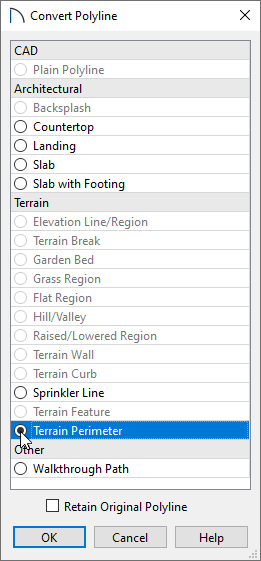
- After you click OK, the Terrain Specification dialog will display, where you will be able to change the specifications for your terrain to suit your needs for this particular plan.
- Click OK once you are finished, then take a Camera
 view to see your terrain in 3D.
view to see your terrain in 3D.
Related Articles