Creating Staircases Connected by Landings
Reference Number:
KB-00263
Last Modified:
July 21, 2021
This article also applies to the following legacy products:
Pro | Architectural | Suite
Pro | Architectural | Suite
QUESTION
I would like to draw two staircases and connect them with a landing. How do I accomplish this?

ANSWER
Stairs with landings can be manually drawn or placed using the L-Shaped and U-Shaped stair tools.
- To create stairs with the L-Shaped stair tool
-
To create stairs with the U-Shaped stair Tool
- To create a L-shaped staircase with the Draw Stairs tool
- To create a U-shaped staircase with the Draw Stairs tool
To create stairs with the L-Shaped Stair tool
- Select Build> Stairs> L-Shaped Stair
 from the menu.
from the menu.
- In the New Shaped Staircase dialog that opens, choose the direction for the stair to generate, Clockwise or Counterclockwise, click Make Winders if you want the landing split into winders, then click OK.
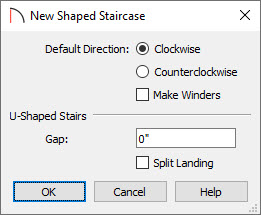
Note: The U-Shaped Stairs section only applies when using the U-Shaped Stair tool. It can be ignored when creating L-shaped stairs.
- A feedback shadow of an L-shaped stair will be attached to the cursor.
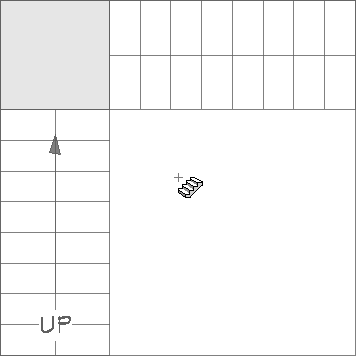
- Move the cursor until the feedback shadow is in the location desired for the stairs, then left-click with the mouse to place the stairs in that location.
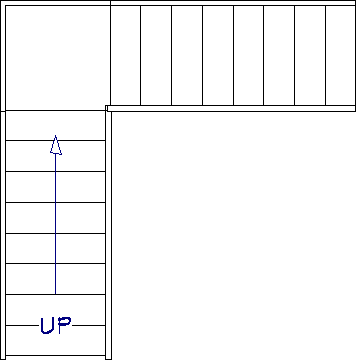
To create stairs with the U-Shaped Stair tool
- Select Build> Stairs> U-Shaped Stair
 from the menu.
from the menu.
- In the New Shaped Staircase dialog that opens:
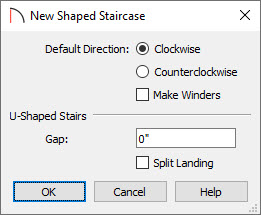
- Choose the direction for the stair to generate, Clockwise or Counterclockwise.
- Click Make Winders if you'd like the landing split into winders.
- Specify a value for the Gap that will generate between the two sets of stairs.
- Select Split Landing if you want the landing split in half.
- Click OK to apply the changes.
- Choose the direction for the stair to generate, Clockwise or Counterclockwise.
- A feedback shadow of a U-shaped stair will be attached to the cursor.
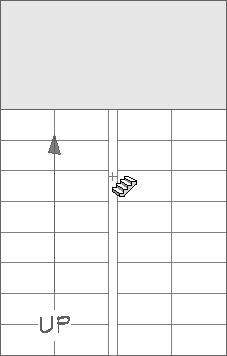
- Move the cursor until the feedback shadow is in the location desired for the stairs, then left-click with the mouse to place the stairs in that location.
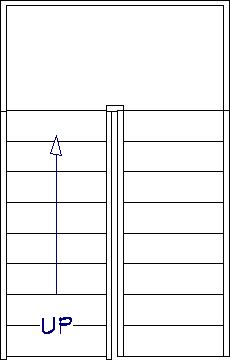
To create an L-shaped stair using the Draw Stairs tool
- Select Build> Stairs> Draw Stairs
 fromthe menu, then click and drag to create the first section of the stairs.
fromthe menu, then click and drag to create the first section of the stairs.
- Release the mouse button at the approximate location where you would like this stair section to join the landing.
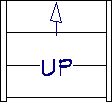
- With the Draw Stairs
 tool still selected, click and drag to create a second stair section.
tool still selected, click and drag to create a second stair section.
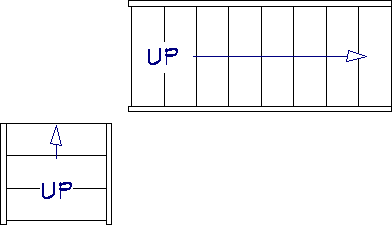
- Begin at the approximate location where this stair section will meet the landing.
- Be sure to draw the second staircase away from the first staircase.
- Begin at the approximate location where this stair section will meet the landing.
- With the Draw Stairs
 toolstill active, place your cursor in the area between the end of the first stair and the beginning of the second and click once.
toolstill active, place your cursor in the area between the end of the first stair and the beginning of the second and click once.
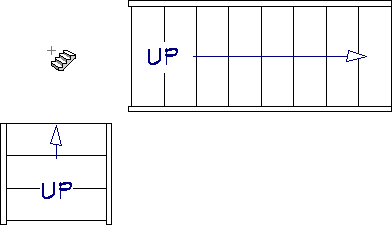
- The program will create a landing between the two stair sections at a logical height and will make slight adjustments to the stair locations, if needed, to produce a finished result.
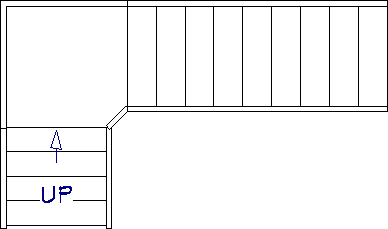
Stairs do not need to be drawn at right angles to create a landing between them. You can also create a U-shaped landing using this procedure.
To create a U-shaped staircase with the Draw Stairs tool
- Select Build> Stairs> Draw Stairs
 and,starting at the low point of the stairs, click and drag to draw the stairs going up.
and,starting at the low point of the stairs, click and drag to draw the stairs going up.
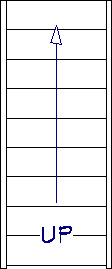
- Next, draw your second stair section beside the first going in the opposite direction to create the second half of the U shape.
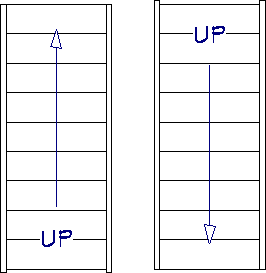
Note that the UP indicators show which direction each staircase is going.
- Click at the top where the landing should be to create a landing connecting them both.
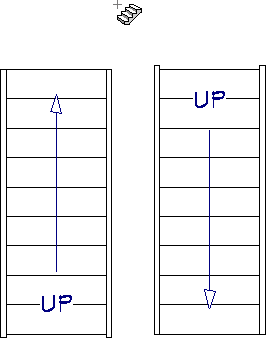
- A U-shaped staircase, with both sections connected with a landing is created.
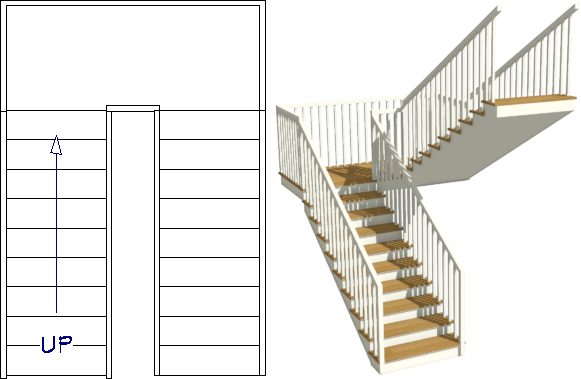
Related Articles