Creating a Pass-Through Doorway in Home Designer
Reference Number:
KB-03175
Last Modified:
June 28, 2023
This article also applies to the following legacy products:
Pro | Architectural | Suite
Pro | Architectural | Suite
QUESTION
How do I create an irregular shaped opening, such as a doorway with an adjacent half-wall effect?

ANSWER
To create an opening with an adjacent half-wall effect in Home Designer, use a Doorway and a Pass-Through.
To create an adjacent doorway and pass-through
-
Open
 the plan in which you'd like to create an adjacent doorway and pass-through.
the plan in which you'd like to create an adjacent doorway and pass-through.
- Navigate to Build> Door> Doorway
 and place a doorway in your desired wall.
and place a doorway in your desired wall.

- Using the Select Objects
 tool, select the doorway and click on the Open Object
tool, select the doorway and click on the Open Object  edit button to open the Interior Door Specification dialog.
edit button to open the Interior Door Specification dialog.
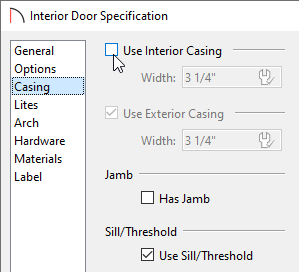
- On the Casing panel, remove the checks from the Use Interior Casing and Has Jamb boxes.
In Home Designer Pro, remove the check from the Has Jamb box on the Jamb panel instead.
- Make any other desired changes, then click OK.
- On the Casing panel, remove the checks from the Use Interior Casing and Has Jamb boxes.
- From the menu, choose Build> Window> Pass-Through
 and place a pass-through next to the doorway.
and place a pass-through next to the doorway.

- Using the Select Objects
 tool, select the pass-through and click on the Open Object
tool, select the pass-through and click on the Open Object  edit button to open the Window Specification dialog.
edit button to open the Window Specification dialog.
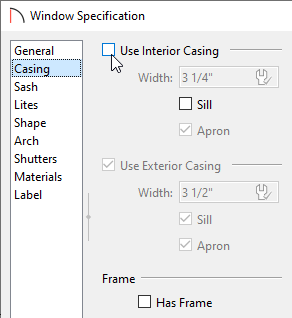
- On the Casing panel, remove the checks from the Use Interior Casing, Sill, and Has Frame boxes.
In Home Designer Pro, remove the checks from the Use Interior Sill box On the Sill panel and the Has Frame box on the Frame panel instead.
- Make any other desired changes, then click OK.
- On the Casing panel, remove the checks from the Use Interior Casing, Sill, and Has Frame boxes.
- With the pass-through still selected in a plan view, hold down either the Ctrl key if you're on a Windows computer or the Command key if you're on a Mac and use the Move
 edit handle to move the pass-through as close to the doorway as possible.
edit handle to move the pass-through as close to the doorway as possible.

Holding down the Ctrl/Command key temporarily disables snap settings, allowing for restriction-free movement.
- Take a Camera
 view to see the results.
view to see the results.
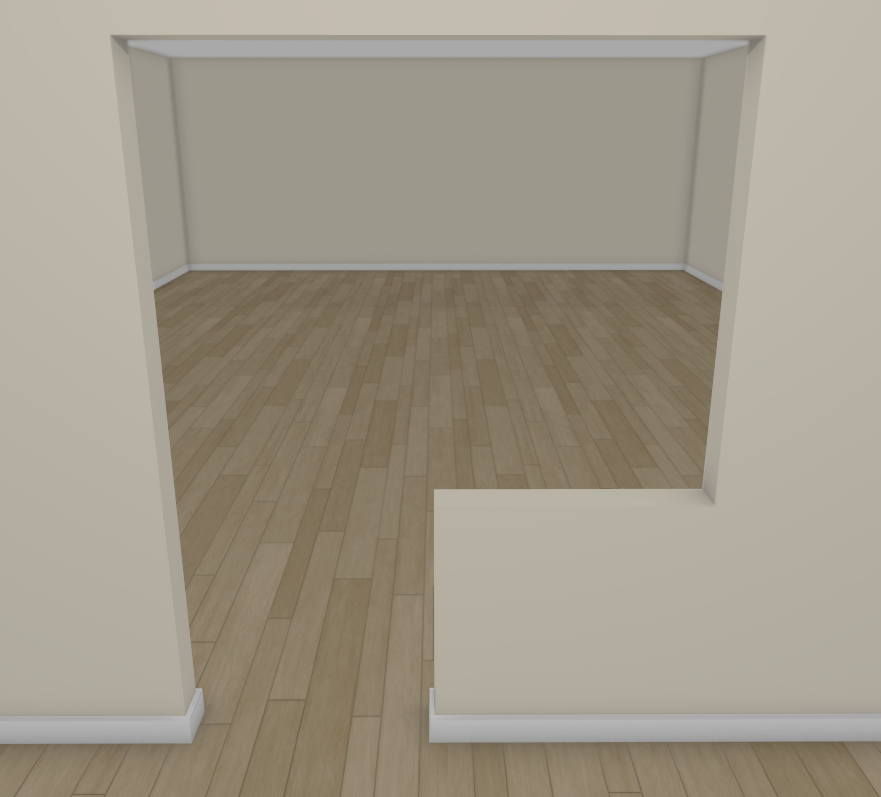
Related Articles