Displaying Closed Cabinet Doors/Drawers and Panels in a Floor Plan View
Pro
QUESTION
I would like to display my closed cabinet doors/drawers and automatic cabinet panels* in a floor plan view. I have the "Cabinets, Doors & Drawers" layer set to display, but these components aren't appearing. What am I missing?
ANSWER
By default, closed cabinet doors/drawers, as well as automatic cabinet panels*, do not display in plan view, even when the "Cabinets, Doors & Drawers" layer is set to display. However, these components can easily be displayed by checking the Show Closed Doors/Drawers and Panels setting located in the General Cabinet Defaults. Alternatively, if you would like more granular control on which cabinets display closed doors/drawers, you can enable the Show Open settings with a Percent Open/Swing Angle value of 0.
*The ability to display automatic cabinet panels in plan view is only available in Chief Architect X15, Home Designer 2024, and newer versions.
To display closed doors/drawers and panels* in a floor plan for all cabinets
-
Open
 the plan that you would like to display these components within.
the plan that you would like to display these components within.
- Navigate to Edit> Default Settings
 from the menu, expand the Cabinets category, select the General Cabinet subcategory, then click Edit.
from the menu, expand the Cabinets category, select the General Cabinet subcategory, then click Edit.
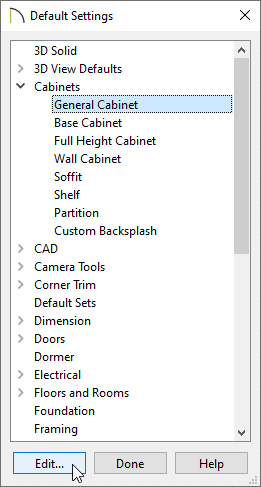
- In the General Cabinet Defaults dialog that displays, check the Show Closed Doors/Drawers and Panels box.
*In Chief Architect X14, Home Designer 2023, and prior versions, this was called Show Closed Doors/Drawers in Plan Views as the ability to show automatic cabinet panels in plan view did not exist.
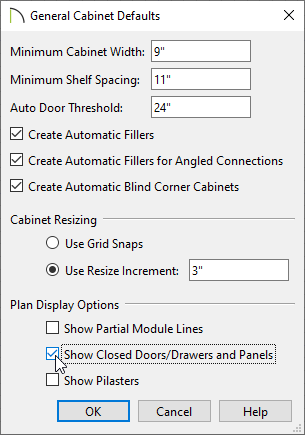
- Click OK and Done to confirm the change.
Note: If cabinet doors/drawers and panels do not display after enabling this setting, it's possible that the "Cabinets, Doors & Drawers" layer is not set to display. Access the Layer Display Options or Active Layer Display Options, then enable the display of the mentioned layer.
To display closed doors/drawers in a floor plan for a single cabinet
- Using the Select Objects
 tool, click on the desired cabinet to select it, then click the Open Object
tool, click on the desired cabinet to select it, then click the Open Object  edit tool.
edit tool.
- On the Front/Sides/Back panel of the Cabinet Specification dialog that displays:
In Home Designer Pro, select the Front panel instead.
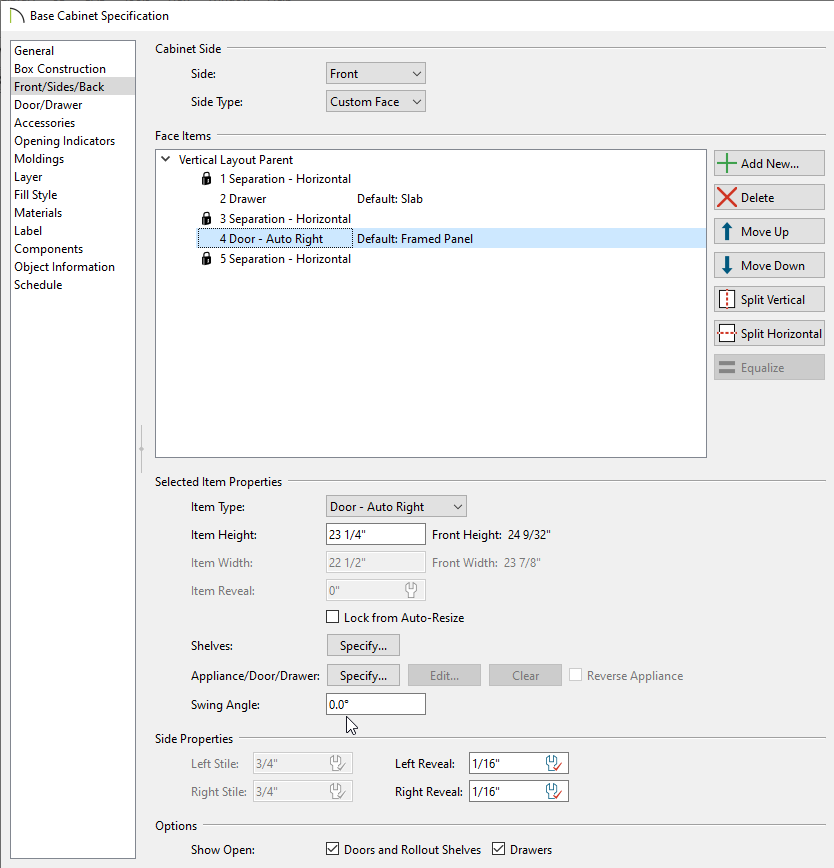
- Check the Doors and Rollout Shelves box and/or the Drawers box next to the Show Open section at the bottom.
- Using either the Face Items table or the 3D preview on the right, select the desired door or drawer that you want to display as closed, then change the Percent Open/Swing Angle setting to 0.
Perform this same process for each separate door and drawer face item that you would like to display as closed.
- Check the Doors and Rollout Shelves box and/or the Drawers box next to the Show Open section at the bottom.
- Click OK to confirm the change.