Importing a PDF File
Reference Number:
KB-01005
Last Modified:
September 13, 2023
This article also applies to the following legacy products:
Pro | Architectural | Suite
Pro | Architectural | Suite
QUESTION
I have a PDF document that I need to import into Home Designer. How do I do this?
ANSWER
PDF files can easily be imported in Home Designer 2015 and newer versions by going to File> Import> Import PDF.
To import a PDF file
- Launch Home Designer and Open
 the plan in which you'd like to import a PDF file.
the plan in which you'd like to import a PDF file.
- Next, go to File> Import> Import PDF
 .
.
Home Designer products can also import images. To learn more, please see the Related Articles section below.
- Browse to the PDF file that you'd like to import into your plan, select it, and choose Open.
- In the Import PDF dialog that appears next, verify the preview looks correct and choose whether to import just the Current Page associated with the PDF file, select Pages, or All pages into your plan.
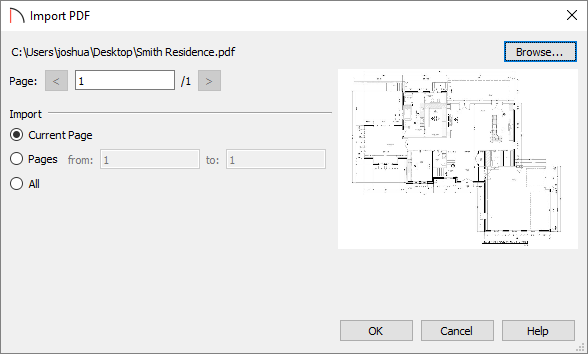
- Once done, click OK to import the PDF.
In Home Designer 2024 and newer versions, imported PDF's are placed on the "Pictures/PDF Boxes" layer. In Home Designer 2023 and prior versions, these imported files are placed on the "CAD, Default" layer. For more information on turning layers on and off, please see the "Toggling the Display of Objects" resource in the Related Articles section.
Related Articles