Creating a Chimney Chase
Reference Number:
KB-00885
Last Modified:
July 21, 2021
This article also applies to the following legacy products:
Pro | Architectural | Suite
Pro | Architectural | Suite
QUESTION
I would like to add a chimney chase to the outside of my house. How do I do this?

ANSWER
A chimney chase can be created by adding geometric shapes from the Library Browser. The shape material that is defining the chase can then be changed and altered to your liking.
To create a chimney chase
- Start by opening the plan in question and going to View> Library Browser
 to open up the Library Browser.
to open up the Library Browser.
- In the Library, navigate to Home Designer Core Catalogs> Shapes, select a shape, and click in the floor plan to place it.
- Most types of chimneys can be created using the Closed shape from Boxes, and a standard Wedge symbol.
- Most types of chimneys can be created using the Closed shape from Boxes, and a standard Wedge symbol.
- Next, select 3D> Create Camera View> Perspective Full Overview
 to create a 3D Camera view to see the exterior of the structure.
to create a 3D Camera view to see the exterior of the structure.
- In Home Designer Professional, select 3D> Create Perspective View> Perspective Full Overview
 .
.
- In Home Designer Professional, select 3D> Create Perspective View> Perspective Full Overview
- Once the 3D view has been generated, select Window> Tile Vertically
 , so both the 2D floor plan and 3D camera view are present.
, so both the 2D floor plan and 3D camera view are present.
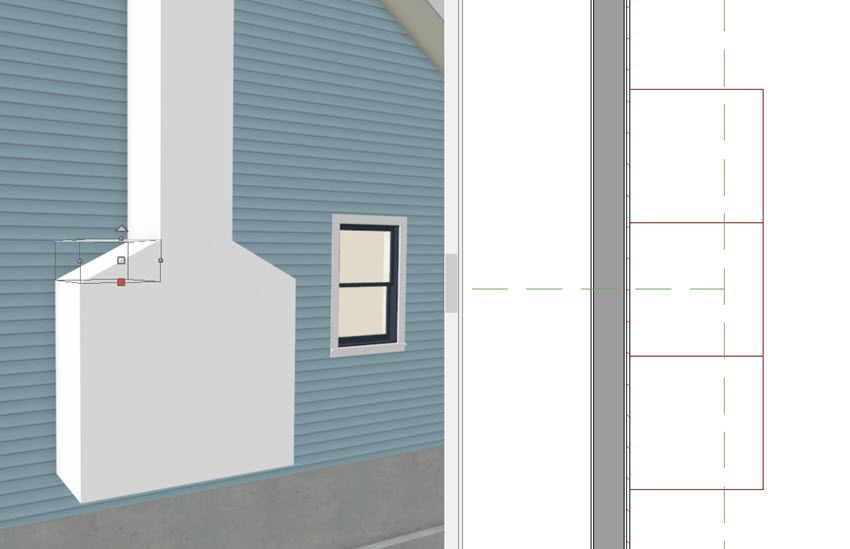
- Using a combination of these two views, you can resize and place your geometric shapes in order to create your chimney.
To customize the chimney's appearance
- With your 3D Camera view active, select 3D> Material Painter> Material Painter
 .
.
- In the Select Material dialog, navigate to an appropriate chimney material, and click OK.
- For the purposes of this example, we browsed to Home Designer Core Catalogs> Materials> Masonry & Stone> Brick> Rose Brick.
- For the purposes of this example, we browsed to Home Designer Core Catalogs> Materials> Masonry & Stone> Brick> Rose Brick.
- Then in the 3D camera view, click on the geometric shapes one by one to change their materials.
To place a chimney cap
Predefined chimney tops are not available in Home Designer Essentials or Interiors, however, these can be created piece by piece by using the Geometric Shapes within the Library.
- Select View> Library Browser
 .
.
- Navigate to Home Designer Core Catalogs> Mechanical, Electrical, Plumbing> Ventilation> Chimney Tops and select an appropriate chimney cap to place in your design.
- For this example, the Chimney Cap (2 flue) was used.
- For this example, the Chimney Cap (2 flue) was used.
- Finally, raise the height of the chimney top so it sits on top of the chase.
Related Articles