Setting the Height of the Terrain
Reference Number:
KB-00322
Last Modified:
July 21, 2021
This article also applies to the following legacy products:
Pro | Architectural | Suite
Pro | Architectural | Suite
QUESTION
How do I raise or lower my terrain in relation to my structure?

ANSWER
The terrain can be raised or lowered by adjusting the Subfloor Height Above Terrain value located in the Terrain Specification dialog.
To adjust the height of the Terrain
- Using the Select Objects
 tool, select the Terrain Perimeter and click on the Open Object
tool, select the Terrain Perimeter and click on the Open Object  edit button.
edit button.
Note: In Home Designer Pro, you can also navigate to Terrain> Terrain Specification from the menu.
- On the General panel of the Terrain Specification dialog that displays, uncheck the Automatic checkbox.
- In the Subfloor Height Above Terrain field, enter your desired value, then click OK.
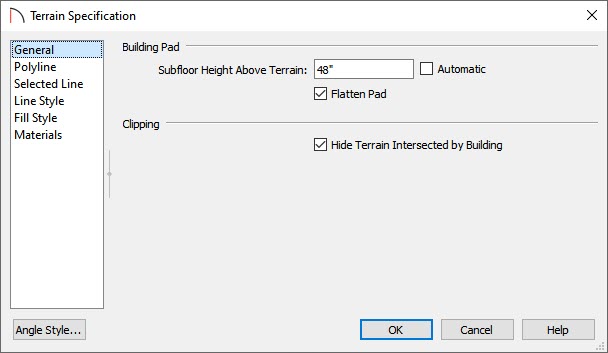
This field represents the distance between the subfloor of Floor 1 and the terrain at the building footprint center, as such:
- A positive value in this field will make the house rise relative to the terrain.
- A negative value will make the house sink down towards, or into the terrain.
- A positive value in this field will make the house rise relative to the terrain.
- Select 3D> Create Camera View> Perspective Full Overview
 to see the changes that you have applied.
to see the changes that you have applied.