Preventing a Roof from Generating Over a Room
Reference Number:
KB-00204
Last Modified:
October 27, 2021
This article also applies to the following legacy products:
Pro | Architectural | Suite
Pro | Architectural | Suite
QUESTION
I am modeling an apartment or single room which does not require a roof to be generated, or simply do not want a roof generating over an enclosed room area, such as an outdoor patio. How can I stop the automatic roof generator from puttinga roof over this area?

ANSWER
In Home Designer, it is easy to create a room that is open to the sky by unchecking the Roof Over This Room setting in the Room Specification dialog.
To prevent a roof from generating over a room
- Using the Select Objects
 tool,click to select the room that you no longer want a roof above.
tool,click to select the room that you no longer want a roof above.
- Click the Open Object
 edit button to display the Room Specification dialog.
edit button to display the Room Specification dialog.
- Select the Structure panel, uncheck the Roof Over this Room box, then click OK.
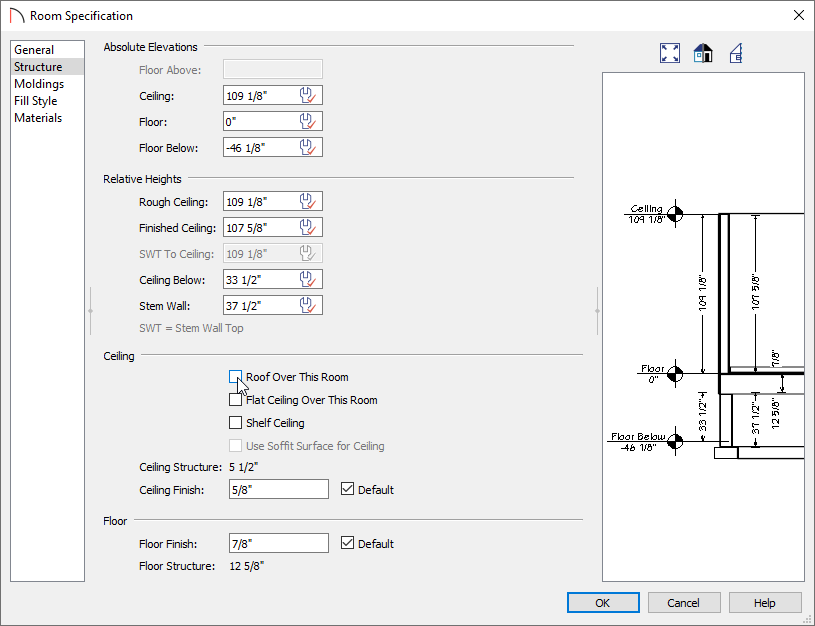
- Repeat this procedure for any remaining rooms in the plan in which you do not want a roof to be generated.
- If Auto Rebuild Roofs is not enabled, navigate to Build> Roof> Build Roof
 from the menu, then click OK to rebuild the roof.
from the menu, then click OK to rebuild the roof.
In Home Designer Pro, make sure that you check Build Roof Planes before clicking OK.