Using the Gable/Roof Line Tool
Reference Number:
KB-00062
Last Modified:
August 26, 2022
This article also applies to the following legacy products:
Pro | Architectural
Pro | Architectural
QUESTION
Home Designer Architectural and Home Designer Pro both have the Gable/Roof Line tool. When would I use this tool instead of a normal "Full Gable" wall?

ANSWER
The Gable/Roof Line tool can be used to automatically generate a gable above the bearing wall of a hip roof plane. It is best used in situations where roof directives in walls are not possible.
For example:
- If a wall break would be required in the same location as a door or window;
- Where a wall is not present, such as across the front of an alcove;
- Over a Bay, Box, or Bow Window.
To create a gable using a Gable/Roof Line
- Select Build> Roof> Gable/Roof Line
 , then click and drag to draw a line outside of the exterior wall that you want to create a gable over.
, then click and drag to draw a line outside of the exterior wall that you want to create a gable over.
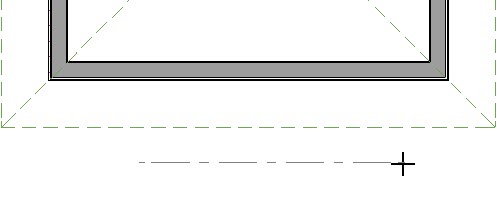
- Position the Gable/Roof Line within 10 feet (2260 mm) of the wall’s Main Layer but make sure it's not touching it. Also, make sure that the Gable/Roof Line is exactly parallel to the exterior wall.
- Resize the Gable/Roof Line so that it's the length of the desired gable.
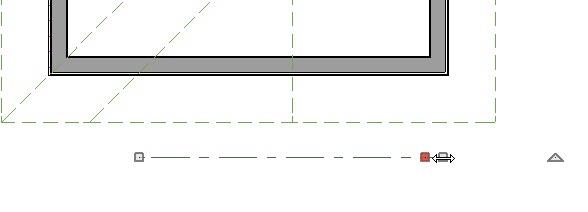
- The length of the Gable/Roof Line determines the gable width at the wall Main Layer, not at the overhang.
- At the larger roof eave, a gable roof is wider than the gable line by twice the overhang distance.
- The length of the Gable/Roof Line determines the gable width at the wall Main Layer, not at the overhang.
- You can specify the pitch of the gable roof planes and their overhang in the Gable Line Specification dialog.
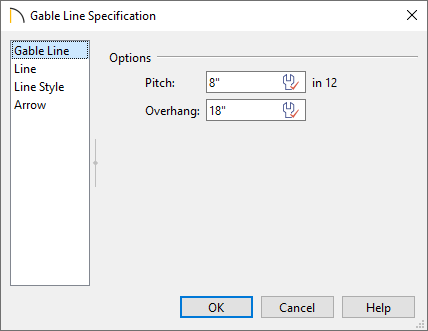
- Once the Gable/Roof Line is setup to your liking, you may need to regenerate the roof if Auto Rebuild Roofs is not enabled. This can be done by navigating to Build> Roof> Build Roof
 from the menu to open the Build Roof dialog, then clicking OK.
from the menu to open the Build Roof dialog, then clicking OK.
In Home Designer Pro, check the Build Roof Planes box before clicking OK.
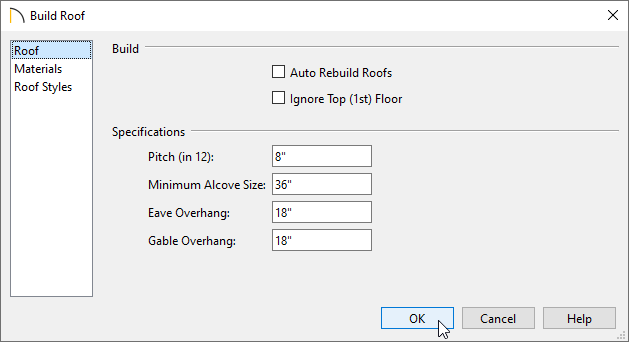
MORE INFORMATION
- Gable/Roof Lines display in plan view when the “Roofs, Gable Lines” layer is set to display, and can be selected and edited much like regular CAD lines.
- You can also use the Gable Over Door/Window
 edit button to quickly create Gable/Roof Lines over selected openings the next time automatic roof planes are built. This tool is not available for openings placed in Full Gable Walls or for Bay, Box, or Bow Windows. When using this tool to create Gable/Roof Lines, each gable will extend 12" on either side of its opening, and if two of these openings are within 30" (750mm) of each other on the same wall, a single gable will be created. Note that if you move or resize the opening, the associated Gable/Roof Line will not update until the roof is rebuilt.
edit button to quickly create Gable/Roof Lines over selected openings the next time automatic roof planes are built. This tool is not available for openings placed in Full Gable Walls or for Bay, Box, or Bow Windows. When using this tool to create Gable/Roof Lines, each gable will extend 12" on either side of its opening, and if two of these openings are within 30" (750mm) of each other on the same wall, a single gable will be created. Note that if you move or resize the opening, the associated Gable/Roof Line will not update until the roof is rebuilt.
- Gable/Roof Lines can be selected and removed using the Delete key on your keyboard or the Delete
 edit button.
edit button.
- Gable/Roof Lines can also be used to maintain a roof plane baseline where there is no wall below. For example, you can use it to extend a roof plane across an alcove, rather than wrap into it. In order for a Gable/Roof Line to direct the roof to extend over an alcove or other area where no wall is present, it must be aligned with the exterior walls’ Main Layer.
- A Gable/Roof Line drawn across a bay causes a gable to be built above the bay when roofs are automatically generated. In order for the gable to be built, at least one end of the Gable/Roof Line must extend past the side walls of the bay. If the Gable/Roof Line is drawn along the outer edge of the bay’s outer wall’s Main Layer, the resulting gable will extend only to the eave of the larger roof. Draw the Gable/Roof Line beyond the bay’s outer wall to extend out past the larger roof’s eave.
Related Articles